I want to share with you one of the best plugins I’ve found recently. This plugin saves me a couple hours each time I produce a new blogpost. And if you implement it, it will help you save time as well. It will help you distribute your blogposts across many networks, so you can maximize exposure and invite your friends to check out your post.
The plugin is by NextScripts, and it is called Social Networks Auto-Poster. And this is not your average cross-poster plugin. You see, normally you don’t want to automatically post your blogposts to various social networks. Some people would find this faux pau. As illustrated by this tweet:
A couple of words about cross posting
When you automatically post a new blogpost from your blog to Facebook, Twitter, Tumblr, and other networks, generally the post looks all the same and it may even seem spammy. The search engines, especially Google may look down upon the practice of crossposting because they consider the content to be “duplicate content.”
RT @realfreewebsite: Crossposting is generally not advised. But this plugin is different. #wordpress http://t.co/e7Ary4mzvr
— Tyler Xian (@tylerxian) January 13, 2014
The beauty of this plugin is that you can prevent the duplicate content penalty from Google by customizing what portion of each blogpost gets shared to each network.
.Also, the plugin supports around 18 networks which makes it a very versatile tool.
Free version vs Pro version
SNAP (Social Networks Auto-Poster), comes in two versions. The free version can post to most of the networks, but the pro version allows you to have multiple accounts connected for the same network. So you could post to two different Tumblr accounts or two different WordPress.com accounts.
In addition to the multiple account support, you can also use the pro version to post to Pinterest and Google+. For now, I’m only using the free version of this plugin, but I intend to get the pro version soon.
You can install it directly from your dashboard in WordPress, just search for Social Networks Auto-Poster.
A quick look
This is how the SNAP plugin works. From the settings window, you will connect each network you want to use to share your post, then use special tags to create a template that tells the plugin which piece of your blogpost will be posted to that particular network.
A picture is worth 1000 words on this one, so let’s take a look.
After installing and activating the plugin, you’ll find the settings under the Dashboard, Settings and (SNAP). This is what my settings look like after having configured several accounts.
As you add accounts, you’ll get a chance to configure each account. For example, this is my Tumblr configuration. Please notice that each of the accounts has a direct link to NextScript’s very detailed instructions, so I’m only highlighting the parts that correspond to the duplicate content issue. The sections that allow you to customize the way your post will be shared.
Here is the breakdown on the arrows I highlighted.
1. Detailed instructions
2. The name of the account for your own purposes
3. Choose which categories will be shared.
4. The title of the post in Tumblr is determined by this tag
5. The body of the post in tumblr is determined by the tags and text in this post.
The tags are easy to use and each box has a link to reference the available tags immediately next to it so you don’t have to remember them, simply copy and paste.
Global settings and Per post settings
The global settings can be useful to setup templates and the general rules of the plugin, however you can also adjust the plugin on a post by post basis. At the bottom of your post, you’ll find a summary of the settings for each network, the template for posting content and a button to repost to a network in case the original attempt failed. For networks like Twitter, you may use the button to share your post again every few days.
To wrap this and let you try it
This is a good plugin to try out, if you need to have your content distributed across many networks. Don’t be afraid and don’t listen to the naysayers that tell you not to auto-post if used correctly, this plugin should help you autopost correctly and save you tons of time.
You will need to adjust the settings until you get it right, but it will certainly save you time and help your content get spread out across the internet and shared with your different networks.
Also note that you may need to turn off a few plugins during the initial Google and Tumblr configuration. Please make sure you read the complete configuration guide as you go through the settings and connections for each network.

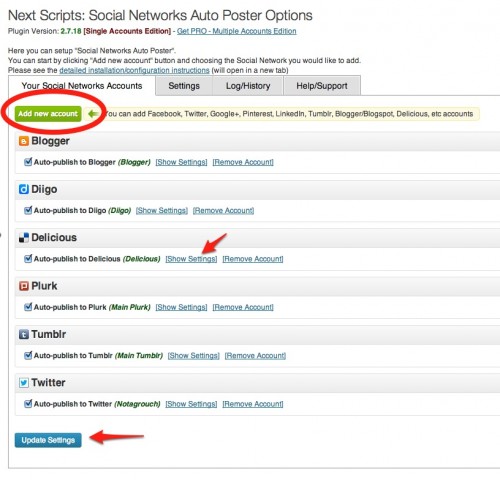
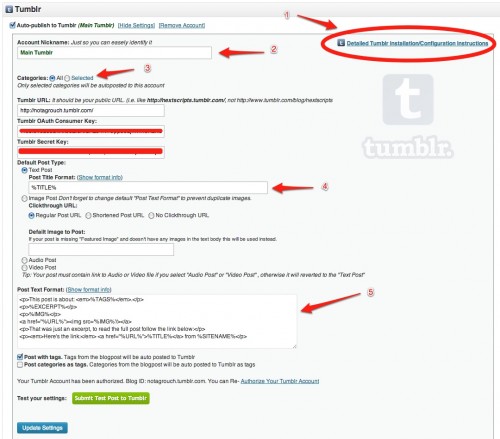
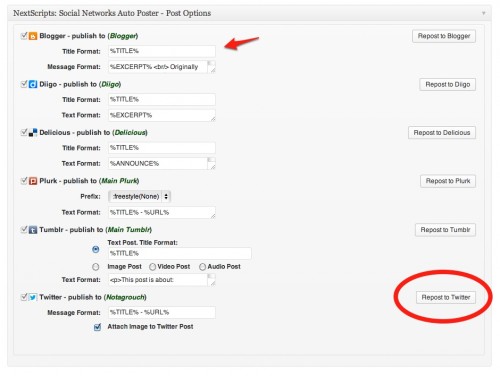
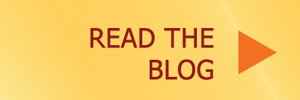
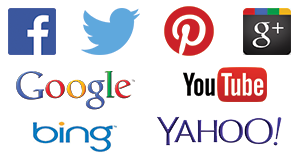

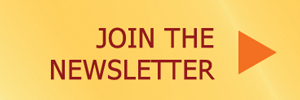
Thanks for your great article. I shall defnitely check this plugin out – it sounds like what I’ve been looking for. Kadira
Right on! Let me know how you like it!
Thanks for sharing this. Having the screenshots makes it much easier to follow. It looks like a great plugin. Hadn’t heard of it until now. Thanks Again.
Thanks for sharing this great information about sharing in social networks .
it’s really good way to incress our website traffic and give trust to google 🙂 .
\
Im Using Jetpack Plugin ” It’s Amazing ” it’s helps me to auto share to my social .
/
Thanks & Best Regards
You’re welcome. But yeah, Jetpack falls way short compared to Social Networks Auto-poster.
Very good share keep on going bro
Thanks