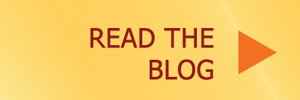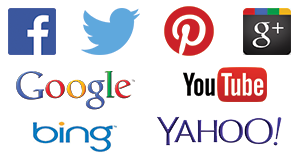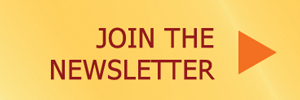Introduction to this quickstart guide
You’ll find all the available resources and tutorials for your new Free WordPress Website on this page.
Also notice that I have another great page with resources for entrepreneurs that you may find useful.
If you stumbled upon this page, then it might make more sense if you knew that you can get a free website with Real Free Website.com. So this page is the quick start manual for those people smart and lucky enough to get free websites. Yes, I can probably build one for you too.
The purpose of this page
The pages and links under this Quick Start section are for you to learn how to use your website. They contain tutorials, guides and additional information that will help you get started on using your new WordPress website. Thank you again and please ask me if you have any questions. I’m also constantly adding to the Free Website & WordPress FAQ
Please keep in mind, this page is constantly being updated. If you have a question that isn’t covered by one of my tutorials or another link I provided, let me know.
You can also tell your friends about the great deal you got by using my Free WordPress installation service. Thank you!
Free Website Quick Start Guide.
After you get access to your website, do the following 10 steps. Recommended additional tutorials are listed after.
After you get your website, I encourage you to review the following steps:
- Change all your passwords. Please keep passwords safe by making them difficult to crack and keep them locked up with an app like LastPass or 1Password.
Please review our email conversations to confirm you have changed passwords to all the accounts that were shared during the build or transfer process. Here’s a basic list to start with. Your list may have other accounts you should change.- FTP
- cPanel
- AMP (inmotion)
- Godaddy
- Network Solutions
- Blogger.com or Blogspot.com
- WordPress.com
- Review this tutorial to learn how to get into your new website:
How to Log-in to your new free WordPress Website (video). This tells you how to get into your website to make changes and update your content. - Themes power much of the visitor and user experience.
Review this: Activating, Installing and Changing Themes (video). WordPress websites have a lot of different themes available, free or paid, official or unofficial this quick WordPress video shows you how to install and activate the theme of your choice. - Setup and Activate Permalinks (video coming soon). This one is important and you should do it fairly quickly after your website is delivered to you if it hasn’t been done for you already.
- This contains three ways of backing up your website. Make sure you have a backup solution in place. One that keeps your back-up files outside of your webhost. Like on your desktop, Dropbox, or other location (video coming soon).
- Configure your Google Analytics for WordPress plugin. (tutorial coming soon)
- Verify your Backup system is in place. Data from your website, including the database, files and images is your responsibility. Make sure you’re following a process to keep your website safely backed up offsite.
- Switch to Backup Buddy or Vaultpress. As I mentioned on a previous blogpost, there are many options to backup your site, I recommend Backup Buddy and I would switch to it if I were you. Please notice that I recommend you back up to a remote location like Dropbox, or another FTP account or that you manually download your files on a regular basis. Most web-hosts will penalize you or warn you about having back-up files on their hosts. They may warn you about using the service for your own backups since they sometimes maintain their own backups.
- Guide to creating and publishing your first blog post or page.
- This guide is all about menus, Customizing your Menus. (blogpost & video)
Recommended Plugins
These may already be installed on your site.
- Floating Social Bar
- Widget Visibility
- Wordfence
- Redirection
- Contact Form 7 (tutorial available here)
Additional Free WordPress Website Tutorials
Once you completed the steps listed above, you can review these additional tutorials to help you customize your website further and maximize your experience.
- Complete Quickstart Guide to your new free WordPress website. (video 1:15)
- SEO WordPress Configuration Guide. (video coming soon)
- How to update your WordPress website, plugins and theme (blogpost)
- Backing up your Website (video)
- Editing and creating your first Contact Form using Contact Form 7.
Short tutorial explains how to create a simple contact form using the Contact Form 7 Plugin. - How to add Custom Sidebars to your WordPress website. (video tutorial)
This shows you how to customize each page, or section of your page by modifying the contents of your widget areas and sidebar areas.
Official WordPress Documentation
- Getting started with WordPress http://codex.wordpress.org/Getting_Started_with_WordPress
- What is a Theme? how do you use them? http://codex.wordpress.org/Using_Themes
- Resetting your password http://codex.wordpress.org/Resetting_Your_Password
- Having Login Trouble? http://codex.wordpress.org/Login_Trouble
- Import Content from other blogs like Blogger, Typepad, Joomla, Movable Type and many others http://codex.wordpress.org/Importing_Content
- Official WordPress Support Forums http://wordpress.org/support/
Other Recommended WordPress Resources and Reading
Beginner’s Guides for WordPress: http://www.wpbeginner.com/
Recommended WordPress Themes & Plugins
Themes
- Genesis *
- Thesis *
- Themify.me *
- ThemesKingdom *
Specific Purpose Themes
Plugins
- Backupbuddy – Backup your sites locally, to FTP, Dropbox, S3 and other locations.
- Gravity Forms – Do more with WordPress, form and data collection plugin.
- OIO Publisher – Turn your blog into an advertising platform with self-managed ads.